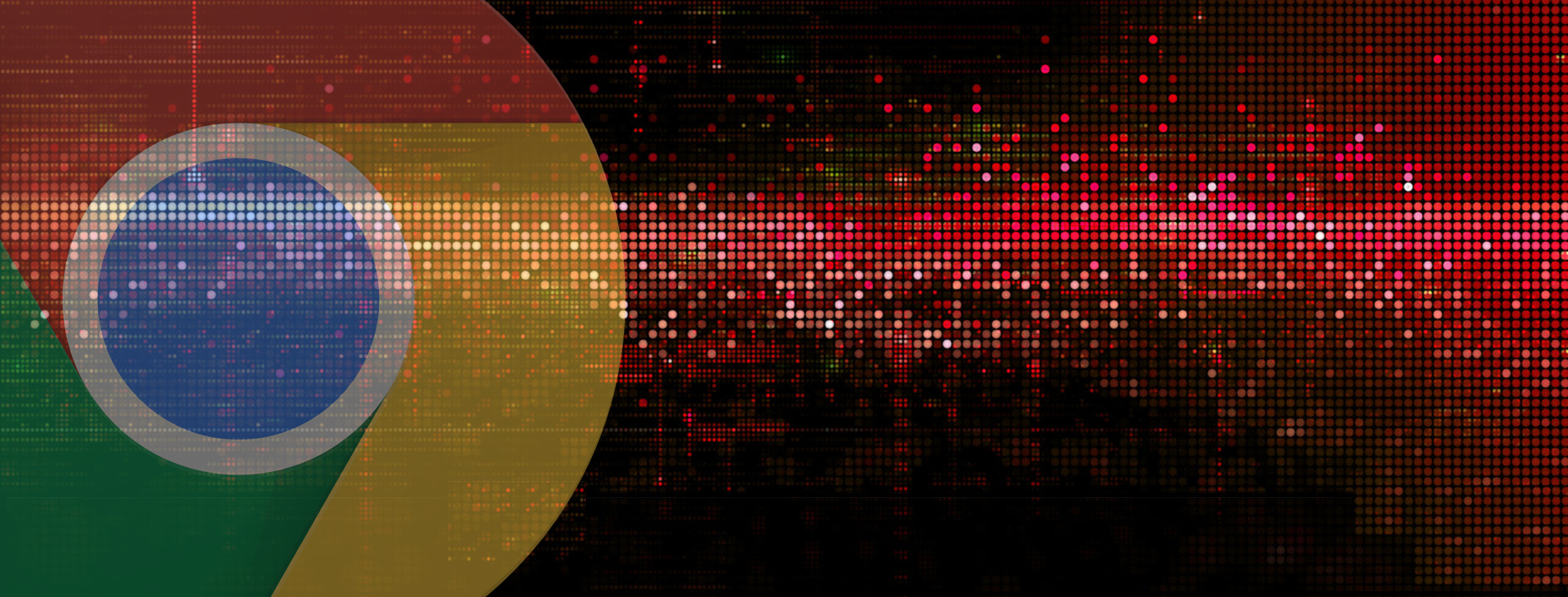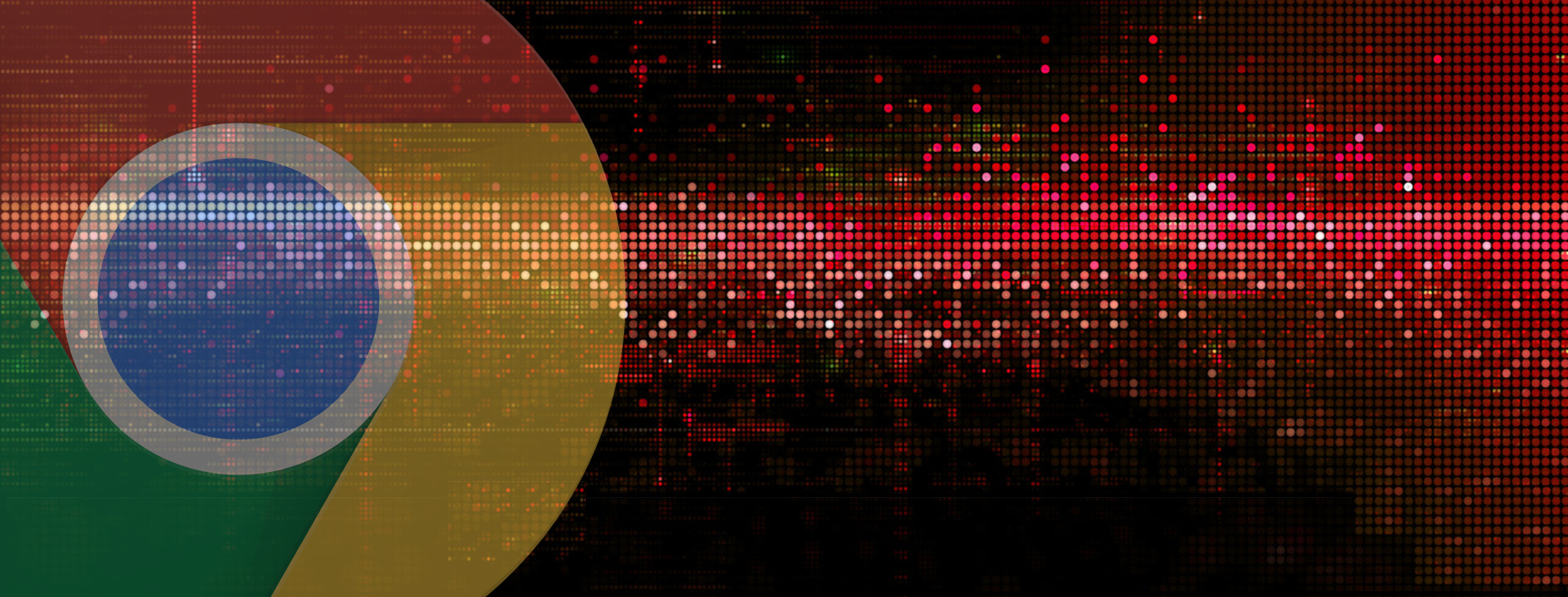Disable Pop-Up Blocker (Temporarily)
A majority of issues encountered on our Education website relate to a browser’s settings for blocking pop-ups. COPIC’s online courses launch in a separate window, which are considered pop-ups, to allow for the optimal viewing experience.
DISABLE POP-UP BLOCKER
1.) Close any open browsers
2.) Open Google Chrome
3.) Click the three vertical dots on the top right of the browser
4.) Click Settings at the bottom
5.) Click Show advanced settings at the bottom of the page
6.) Under the Privacy section, click Content Settings
7.) Under Pop-ups, select Allow all sites to show pop-ups
8.) Click Done
9.) Restart browser